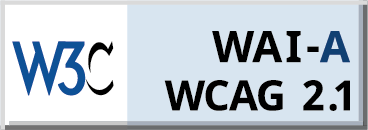Access your exam through a secure login process tailored for your institution.
Confirm your identity quickly and easily using verification technology.
Conduct a brief scan of your examination environment to meet compliance requirements.
Our remote proctoring service oversees your session to maintain fairness and uphold integrity.
Candidates must take the test / exam at a desk and chair. Sitting on a bed, sofa, couch, or any unstable arrangement is not allowed.
Complete your exam and submit it securely via Talview
Ensure that your device meets the following specifications
Windows 10 & above, MacOS ( 12.7.6 + ) or later & Linux
Minimum 4 GB
Latest version of Chrome latest to (latest - 3), Edge (latest - 3)
Make sure your browser is updated and allows pop-ups.
Functional webcam and microphone for verification and communication.
✅ Do's: |
🚫 Don’ts: |
✅ Use a Valid ID for VerificationKeep your government-issued ID handy for the identity verification process. |
🚫 Look Away from the ScreenKeep your focus on the test. Avoid looking around or covering your face, as this may be flagged. |
✅ Choose a Quiet EnvironmentSelect a distraction-free room with good lighting to avoid interruptions. |
🚫 Use Unauthorized MaterialsDo not use textbooks, notes, mobile phones, or any external devices unless explicitly permitted. |
✅ Position Yourself ProperlySit in a well-lit space, with your face clearly visible to the camera at all times. |
🚫 Talk to AnyoneAvoid speaking out loud or communicating with others in the room. This will be flagged as suspicious. |
✅ Check Your Internet ConnectionEnsure you have a stable internet connection throughout the exam. |
🚫 Leave the Exam AreaStay seated throughout the exam session. Leaving your seat without permission may result in disqualification. |
✅ Communicate with Proctors if Asked (only Live Proctoring)Respond to proctor instructions if they reach out for a clarification or room scan. |
🚫 Use Multiple ScreensUsing dual monitors or connecting to external devices is prohibited unless stated otherwise. |
✅ Stay CalmTake a deep breath if you feel nervous. The proctor is there to help, not to judge. |
🚫 Forget to Close Unnecessary ApplicationsClose all non-essential applications to prevent notifications or pop-ups from disrupting your session. |
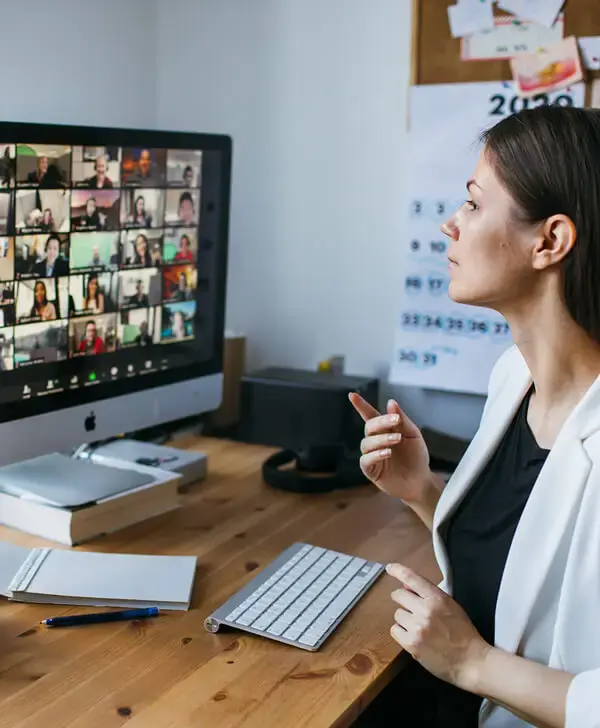
Choose a noise-free space and minimize interruptions. Avoid any background noise or movements that may be flagged.
Keep your attention on the screen and avoid looking away or speaking with others during the test. These behaviors can trigger alerts.
Your face should be clearly visible. Make sure your room is well-lit, with no shadows obscuring your face.
If live proctored then the proctor may communicate or candidate can request for assistance to the call or chat function
Proctors may send messages, instructions etc during the session so they need to look out for them
Proctors are trained on the process and candidates need to follow adhere to the instructions